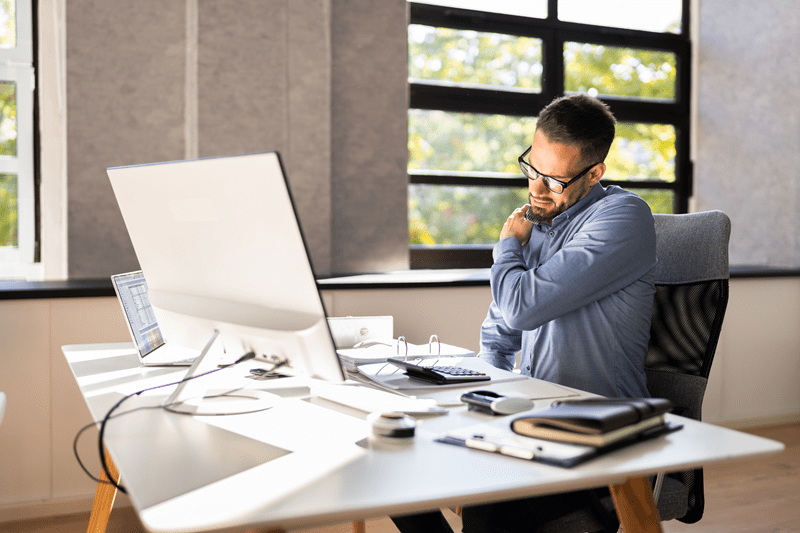
If your work area is not ergonomically planned, working long hours in front of a computer screen can take a toll on your body. Back pain, neck stiffness, discomfort in the wrist area, etc., are often a consequence of an improper ergonomic PC set-up.
Fortunately, with just a few modifications, you can create a workstation that will promote good posture and alleviate pain. When working from home or in the office, optimizing your work area is a good way to enhance your comfort and productivity.
Ergonomics refers to the science of designing one's surroundings in such a way that it complements the natural body movements. When you incorporate ergonomic principles in your PC setup, you basically have a desk, chair, monitor, keyboard, and mouse that are all tailored to support your body in the most comfortable way.
A proper ergonomic PC setup is not about having expensive gadgets but rather about making small and thoughtful changes that, for instance, keep your spine in line, provide support to your wrists, and relax your eyes. Such adjustments can stave off issues like repetitive strain injuries and chronic back pain, which can become serious over time.
Here’s how to adjust the Ergonomic PC Setup for your comfort:
Your chair is the base of the whole layout of your workspace. The right chair height makes sure that your feet stay flat on the ground and your knees make a 90-degree angle. This not only keeps the posture healthy but also prevents the legs from getting tired. Grab a chair that comes with the features of the seat height, backrest tilt, and lumbar support that are adjustable.
The backrest should be the one that supports the curve of your spine, in particular, the lower back part. In case you do not have a chair with built-in lumbar support, why not use a small cushion?
Quick chair setup checklist:
One of the leading reasons for neck and shoulder pain is a wrongly placed monitor. In a perfect world, the upper edge of your monitor should be either at your eye level or a little bit below it. This stops you from looking down or tilting your head up for a lengthy time. If your monitor positioning is too low, get a riser or some books on which to place it to reach the right height.
Also, the length of your arm should be the distance between your eyes and the monitor—that distance is the best one as far as eye comfort is concerned because it is neither too close nor too far.
It would be ideal to have your keyboard and mouse at such a position that your elbows will be close to your body and your wrists will be straight during the time you are typing or clicking. Such an alignment will decrease the load on the shoulders and the wrists.
For the case when the height of your desk cannot be changed and you will be forced to bend your wrists upwards, it is advisable to get some wrist support. A comfortable wrist rest or an ergonomic keyboard tray can change the situation drastically. Your mouse should be at the same level as your keyboard, and you should not stretch your arm to reach it.
Comfortable keyboard and mouse tips:
Little by little, the small corrections can be a great prevention of repetitive movement injuries such as carpal tunnel syndrome.
The desk height is a major factor that determines the ergonomic PC setup. When sitting, the elbow joints should be at a right angle and the same level as the keyboard. In a situation where the desk is either too high or too low, you will hunch or lift your shoulders unconsciously, and thus, you will lose your good posture.
With an adjustable desk, it is better because you can change your sitting position to a standing one. In case you have a fixed desk, set your chair height and footrest in a way that you will be in proper alignment. Keeping your workspace neat, not overcrowding, and ensuring that the tools are within easy reach will make your workspace layout efficient and organized.
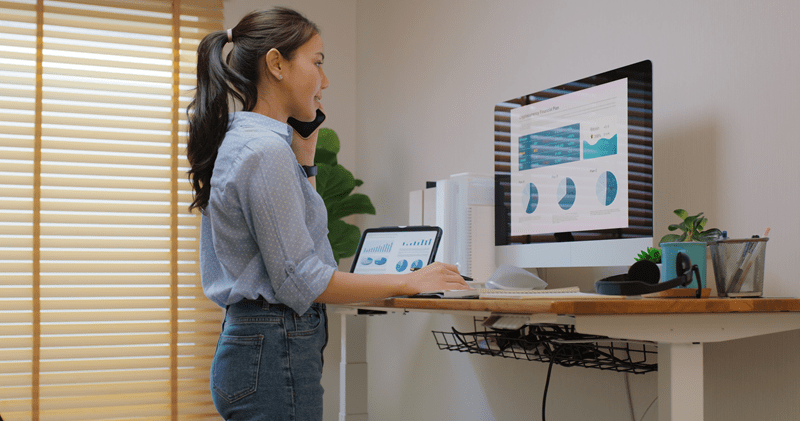
Proper lighting is one of the key factors that can prevent eye strain, and it is often overlooked in the ergonomic field. A good way to position your computer screen is to place it in such a way that it does not get the reflection of the direct light from either a lamp or a window. A soft, diffused light source should be used that brightens your work area evenly without any kind of harsh shadows.
If it can be done, install an adjustable desk lamp that gives you the option to change the brightness. The right lighting combined with proper monitor placement will give a very low chance of headaches and eye fatigue, thus making the working hours comfortable and focused.
Movement is a must, and even the most perfect ergonomic PC setup cannot substitute for it. You are putting a lot of pressure on your muscles and joints if you stay for hours in the same position. It is good to take a small break every half an hour to 45 minutes to stand, stretch, or take a walk.
Shake one shoulder after the other in a backward direction to get rid of the tension, and stretch your wrists and fingers gently. Take your eyes off the screen every 20 minutes to give them a rest. Small movements that break your work routine, help circulation, refresh the mind, and at the same time support a healthy posture.
Work with symmetry to achieve a balanced workspace layout. Make sure that things you use frequently, such as notebooks, phones, or documents, are in your reach and that you don’t have to unnecessarily stretch or twist your body. In case you work with more than one monitor, arrange them close to each other and at the same level so that you do not have to turn your neck all the time.
Besides this, you can also use a document holder next to your monitor to save your neck and eyes by keeping them aligned with your work.
Ergonomic accessories can really boost your comfort without draining your wallet. Think about adding an adjustable monitor arm so you can move your screen where you need it. A footrest helps if your chair doesn’t quite hit the right height, and a standing desk converter lets you switch up your position fast. There are also wrist support pads—if you type a lot, these take pressure off your forearms and make long hours at the desk a bit easier.
Swap in a few of these, and your plain old desk turns into a spot that actually looks out for your health and helps you get more done.
The best PC setup is the one that adapts to you. If you notice pain, stiffness, or numbness—don’t just ignore it. Your body’s trying to tell you something. Sometimes, just raising your monitor a little or tweaking your chair height can make a huge difference.
A workspace that fits you doesn’t just make you feel better physically. It helps you focus and get more done because you’re not distracted by discomfort or tiredness.
A well-ergonomic design of a PC set-up does not require you to make a significant change, an expensive change, or any difficult change, and ergonomics is just about you and your body and workspace being aligned with each other ergonomically. You can have a comfortable rest anywhere your wrists come into contact with your body while typing.
After ergonomics are taken care of in your space, you can address the ergonomics of your 'workspace' regarding proper and comfortable light, your level of messiness, and most importantly, how frequently you move from your workspace!
This content was created by AI